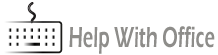You may sometimes get a document with weird looking symbols where there are supposed to be spaces. They may even keep coming back and this can be really annoying. Delete and backspace doesn’t seem to work leading to immense frustration. Let’s see how to remove them and make sure they stay away from your document if you don’t want them there.

What are Formatting Symbols?
For editors, formatting symbols are of great benefit. What they do and show is where there is a change that isn’t readily visible on the view. For example, a space, a new line, a break of some kind. All of these are known as formatting symbols, and they show you how the document was composed. If you want to learn about what the different symbols are, please see below for a complete list.
However, when you want to preview your document for printing and want to glance through to see how it looks to the naked eye, these formatting symbols are a real eyesore. Therefore, it’s important to know how to remove them.
How to Remove Formatting Symbols in Word: Method #1
- On the Home tab the Paragraph section there is a button called show/ hide ¶

- Press it and all the formatting symbols are removed.
Easy as that.
There may be other reasons why they appear. For example, when opening a document that someone has sent you, or that they just appear every time you start typing. It can be annoying to have to constantly remove them when you open a document. Therefore, it’s worthwhile knowing how to tackle the problem from the root.
How to Remove Formatting Symbols in Word: Method #2
- On the file tab, at the bottom of the screen, you will see an option called Options.
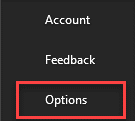
- On the display tab, you will see a section called Always show these formatting marks on the screen. Just make sure that the only one that is clicked is Object anchors (as in the image below). This ensures that the formatting symbols will not appear at startup.
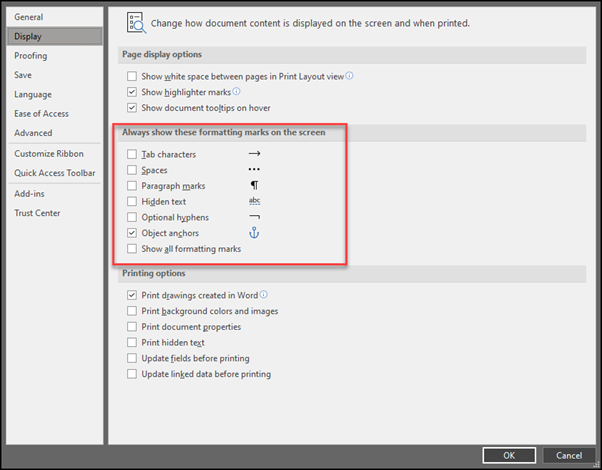
And that’s it. It’s really pretty easy to remove them and to ensure that they don’t come back.
What Are the Different Formatting Symbols in Word?
There are many different formatting symbols in word and it’s worthwhile just going through them so that you can diagnose your document if needed.
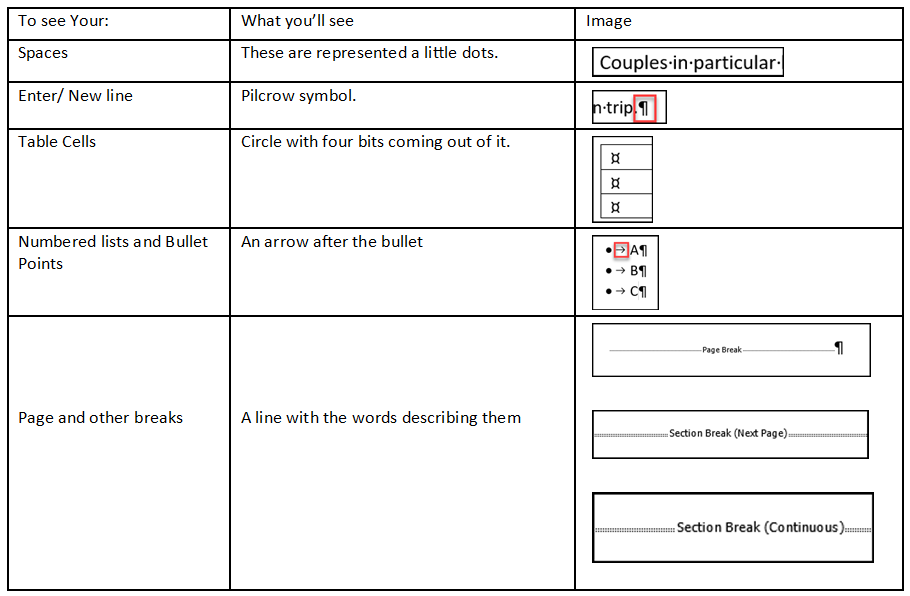
I like to write documents without using any formatting symbols. I find it easier to do so. However, when it comes to proofing my work, aside from using spellchecker etc. I need to know how the document looks and see if I have got my formatting correct. For this reason, I like to use the show formatting symbols in order to see if I’ve missed anything or made any silly mistakes. You’d be surprised by the number of little things that are not picked up when you first write your document.
In Summary
Knowing how to remove the formatting symbols is important for your sanity. Having little dots all over the screen can be really annoying and frustrating. Even though they won’t’ affect the document when it comes to printing, they can really get in the way, especially if you aren’t used to them. However, it’s easy to remove them and ensure they don’t come back. As always, if you have any comments or questions I’d be happy to answer them in the comments section below. Good luck!