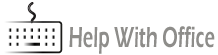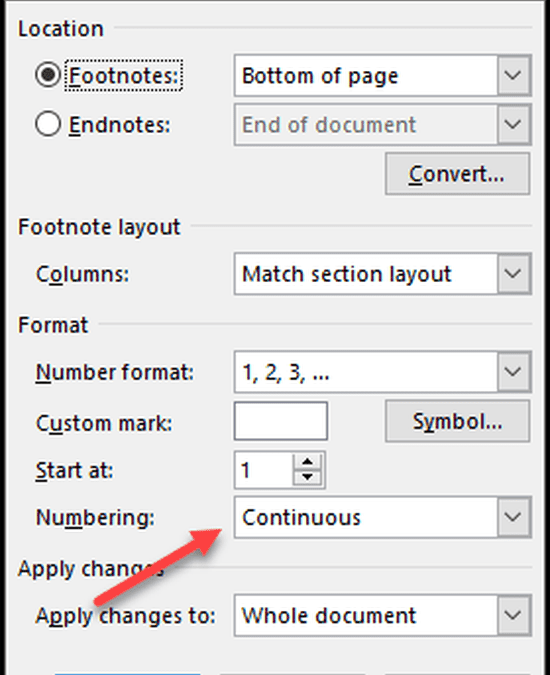There are many questions such as how to delete a footnote in word, how to insert endnotes in word, how to convert footnotes to endnotes, how to keep footnotes on the same page. These are just a few so I thought that it would be helpful to go through a bunch of these questions and answer them all for you here. I hope you enjoy this post!
Table of Contents
How to Renumber Footnotes in Word
In truth, your footnotes should update automatically whenever you add another one. However, if you have different sections in your documents then you will probably have different sets of numbers across the different sections.
In order to ensure that you have the same numbering across all sections do the following:
- On the References tab in the Ribbon, click on the little arrow to open the Footnote and Endnote dialog box:

- In the dialog box that has opened, click the continuous option in the Numbering section. This will force the numbering to be consistent across all the different sections of your document:
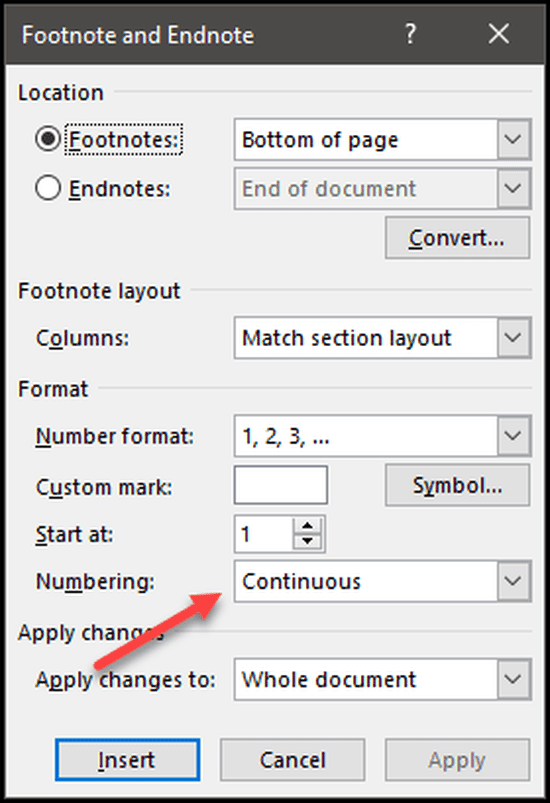
Of course, you can use this same box in order to change the starting number of your footnotes as well. Just use the Start at option and change it to whatever number you want.
How to Delete a Footnote in Word
If you want to delete a footnote in word, the best way to do so is to find it in the text and then delete it from there. If you aren’t sure where it is on the page, you can find it easily by clicking on the Next footnote button that you’ll find on the References tab of the ribbon:
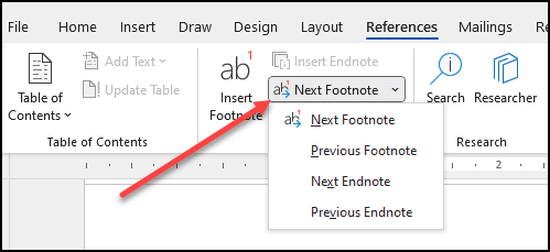
Don’t try and delete the footnote from the footnote itself, that will just cause more trouble than it’s worth. As soon as you delete the footnote from the main body of the text, the footnote at the bottom of the page is automatically removed.
How to Delete All Footnotes in Word
If you want to delete all the footnotes in your document then you can do so using the find and replace function. Either press Ctrl + H or click on the Replace button on the Home tab:

In the Find what entry box, type the following:
^f
Alternatively, you can click on More>> and in the Special selection, select the Footnote Mark option. You will see that the ^f has now appeared in the Find what box:
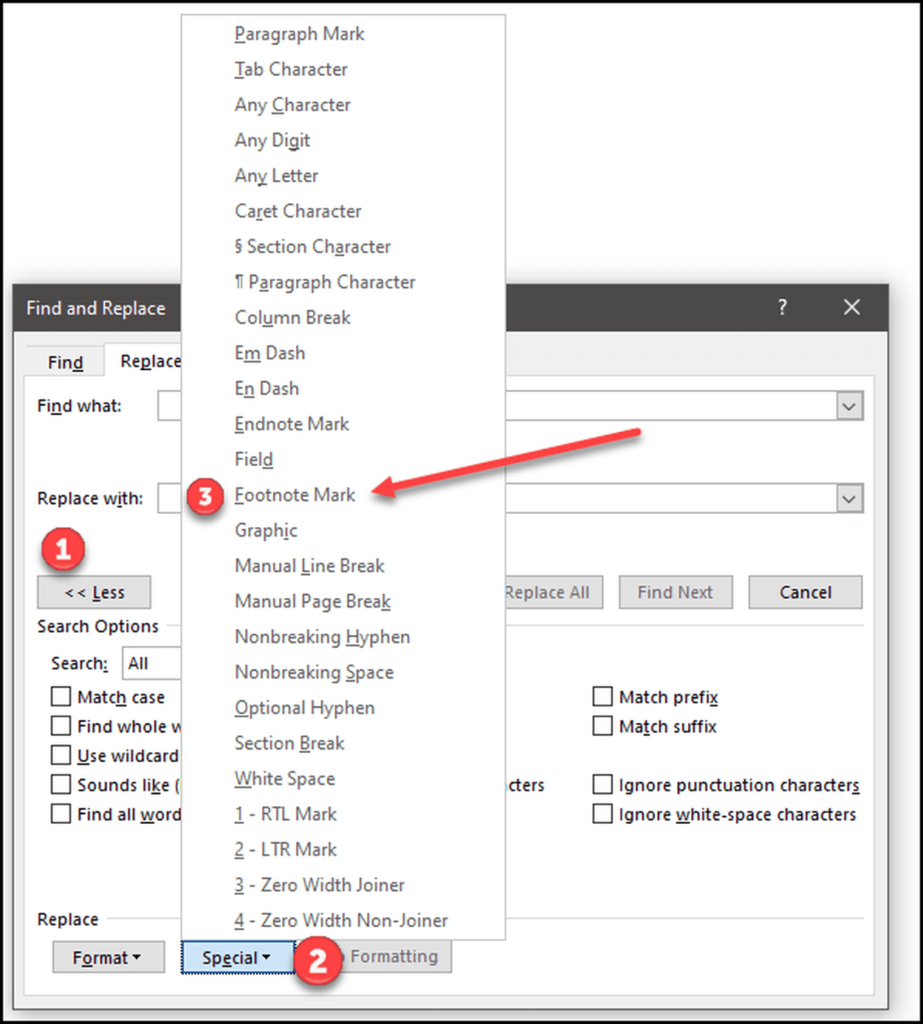
Leave the Replace with box blank.
Click on Replace all and all the footnotes in the document have now been removed.
How to Keep Footnotes on the Same Page
If you have a long footnote it may sometimes appear on a new page as well as where you have intended it to go. This problem has basically been taken care of in the latest version on word. I haven’t seen it happen on office 365 but it definitely does happen on previous versions. In order to stop this from happening, do the following:
- Put your cursor in the footnote and right-click with your mouse.
- Select Style and then Modify:
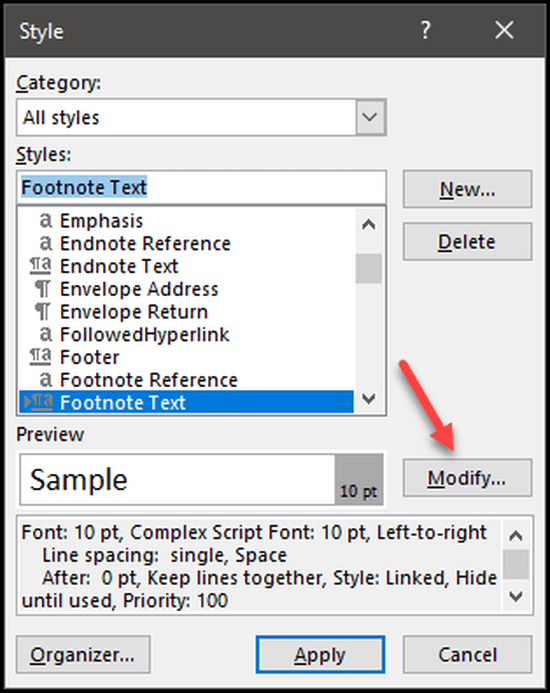
- On the format button at the bottom of the box, select paragraph to bring up the options.
- On the Line and Page Breaks tab, select the Keep lines together option:
- Press OK and you will see that your footnotes stay on the same page.
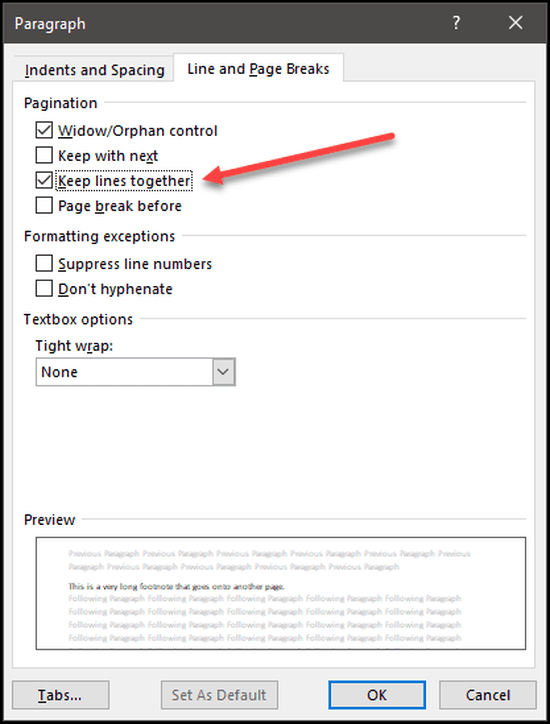
How to Convert Footnotes to Endnotes in Word
The main difference between footnotes and endnotes is that footnotes appear on every page. On the other hand, endnotes are exactly that, they only show up on the last page of your document. If you want to convert your footnotes to endnotes, you can do so very easily:
- On the References tab of the Ribbon, click on the small arrow to open the options:

- On the dialog box, click on the Convert button:

- Select the option that you need. In this case, convert all footnotes to endnotes:
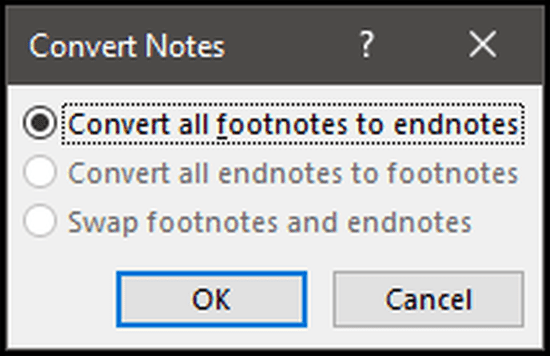
That’s it, all your footnotes have been converted to endnotes. You may find that the number format of the endnotes has changed. If it has done, simply go back to the options and change it to the one that you want in the Number format options.
Convert the Endnotes Back to Footnotes
If you want to convert your endnotes back to footnotes you can do so by simply doing as we did above and just selecting Convert all endnotes to footnotes.
If you wish to do so one by one there is an easy way of doing so. To change a footnote or endnote one by one do the following:
- Highlight that particular note (be it end or footnote).
- Right click on your mouse and select Convert to Endnote (or Footnote, depending on what you selected):
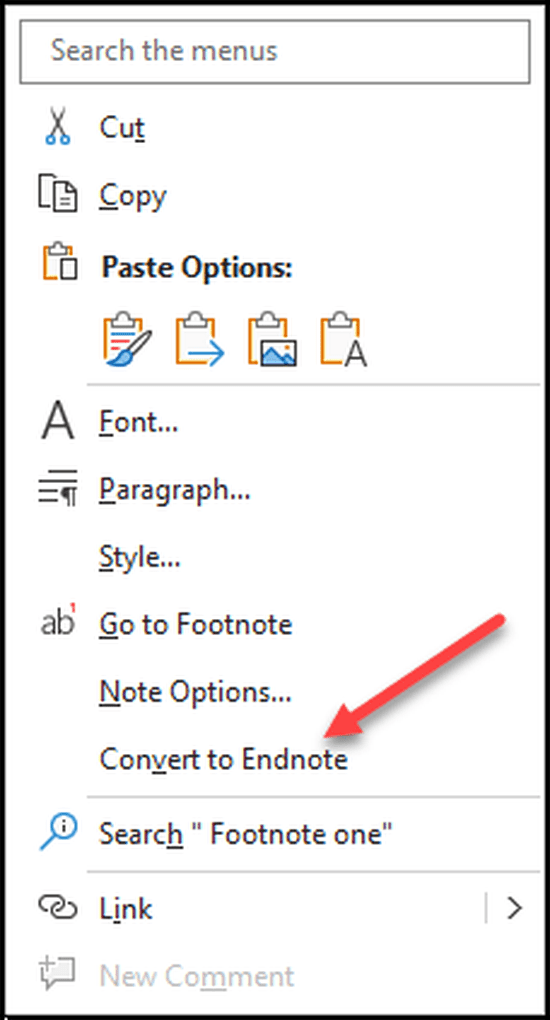
- Your note will be converted!
How to Insert Endnotes in Word
To insert Endnotes in word, simply click on the Insert Endnote button that you’ll see in the References tab of the Ribbon.
How to Change Endnotes to Numbers in Word
By default, the Endnotes in word are roman numerals. If you want to change them back to numbers or anything else for that matter you can do so.
- Ensure your curser in on an endnote.
- Open the options by clicking on the arrow at the bottom of the footnotes section of the References tab in the Ribbon.
- Change the number format as you see fit:
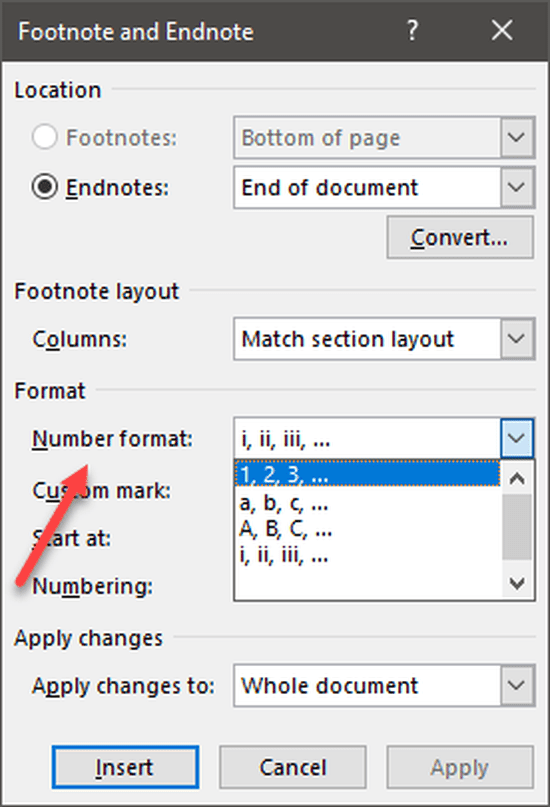
- The number format has been changed.
In Summary
I’ve gone through a whole variety of different questions concerning the use of footnotes and endnotes. I hope you have found the answers to your questions. If you have any others, please let me know in the comments section below this page. Good Luck!