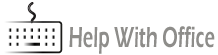There are many reasons why you would want to make a copy of a word document, be it for work or safety. Knowing how to duplicate a word document is actually really pretty easy. In fact, there are many different ways to do it, both from within word itself and from not even opening the program. I’m going to go through some of the most popular ones. As well as this, I’ll show you how to duplicate a page in word as the two topics intertwine.
How to Copy a Word Document from Within Word
If you want to copy a word document from within word there are a number of different options for you. The ones I recommend are:
- Copy and Paste: keeps both documents open.
- Save as: opens the new one and closes the old one.
- Open a Copy: creates a new document.
Copy and Paste Method
- On your keyboard press and hold Ctrl + A. This is the select all function and highlights everything on the page. Alternatively, you can highlight everything using the mouse.
- Press Ctrl + C. Alternatively, on the Home tab, click on the Copy button:
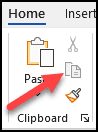
- Create a new document by clicking on File, then new.
- Once the new document is open, click on the Paste button. Alternatively press Ctrl + V on your keyboard.
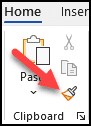
Save As Method
- Open the document.
- Click on File and then Save as:
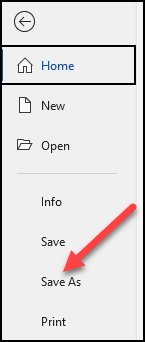
- Enter a new name and ensure that you are saving it where you want.
This creates a new, copy of your original document. It’s important to realize here that only the copied document will show now. You have, intentionally or not, closed the first document. You will see this as the new document will now be called the name that you have given it.
Open a Copy Method
- Go to file and open. There you will see all your previously worked on documents in date modified order.
- Instead of doing a normal click on the file, right click and on the pop-up menu select Open a Copy:
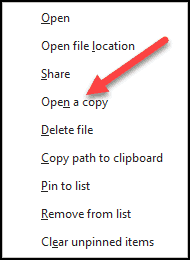
- A new document with the content of that file. You can see that it’s new as it’s called document 1( assuming that this is the first document you have opened in this session. If not, it will have a different number.)
How to Duplicate a Page in Word
There are two ways to duplicate a specific page in word and I’m going to go through both of them in order to give you the best of both worlds. The first way is simple, the second uses macros which perhaps you may not have even heard of. However, there is nothing to be scared of as once you get the hang of it, it will save you time in the long run.
How to Duplicate a Page in Word – Method Number 1
- Highlight the text that you want to duplicate using the mouse or by holding down Shift and using the arrow keys.
- Copy using Ctrl + C.
- On your document, navigate to where you want the new duplicated content to be.
- Go to Insert in the ribbon and then select Blank Page:
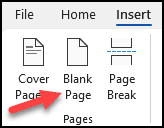
- Place the curser at the top the page that you have just inserted and press on Ctrl + V.
You have duplicated your page!
How to Duplicate a Page in Word – Method Number 2
- Navigate to the View menu on the ribbon and select Macros.

- On the pop-up window, add a name to your macro and then click on Create. Important to note that you cannot have spaces in a macro name. If you want to separate words use underscore. I’ve gone with duplicate_page.
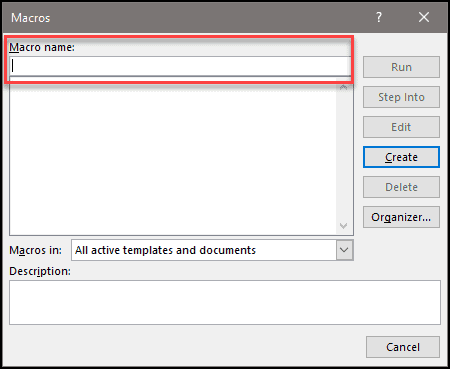
- A new window opens. You need to enter in the following text in the window:
Page = InputBox(“Enter the Page to Duplicate”)
Count = InputBox(“Enter Number of times to duplicate”)
With Selection
.GoTo wdGoToPage, wdGoToAbsolute, Page
.Bookmarks(“\Page”).Range.Copy
For i = 1 To Count: .Paste: Next
End With- It should look like this:
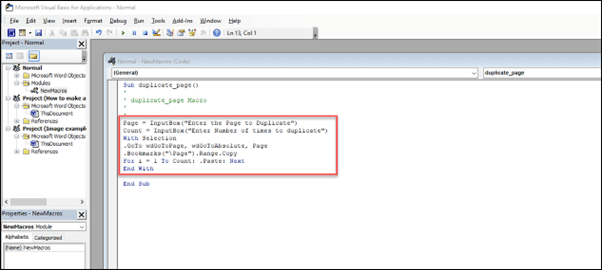
- Save the macro and then close the window. You will be taken back to your document.
- Open the Macros popup window again from the View menu and then select the macro and click Run:
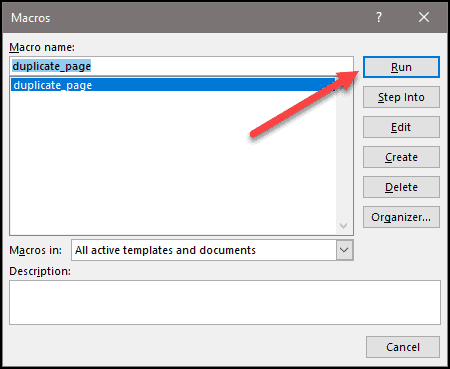
- You are taken through two popup windows asking you what page you want copied and how many times:
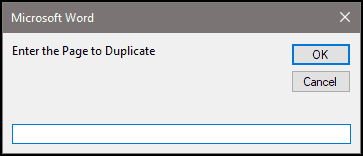
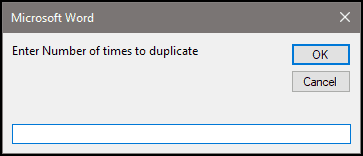
- Once you have entered in what you want to copy, then you will see the content has been duplicated.
In fact, once you have created this macro, you can use it countless times again. This is especially useful for certificates, forms, quizzes, and the like.
In Summary
I’ve gone through a number of different methods, so you’ll know how to make a copy of a word document as well as shown you how to duplicate specific pages in word. The one thing that I really like showing people is how to use macros and more advanced features. Not for the sake of showing off, but rather because once you know how to use them, it will make your life much easier by automating tasks that you seem to do again and again. With just a few clicks you can learn to achieve what previously may have taken a long time. I hope you enjoyed this post and, as always, if you have any questions or comments, please leave them below.